Hi All,
In Microsoft Dynamics NAV 2017 you can now create beautiful, professional looking email cover letter templates, including images, and invoice information such as totals, due date and payment terms, and use these when sending emails to customers.
The cover letters are created using the RDLC or Word report layout customization features, allowing visual consistency with any attached, detailed PDF documents.
5) If Email Body Layout Description is selected then the Email Template will be as per the selected Layout.
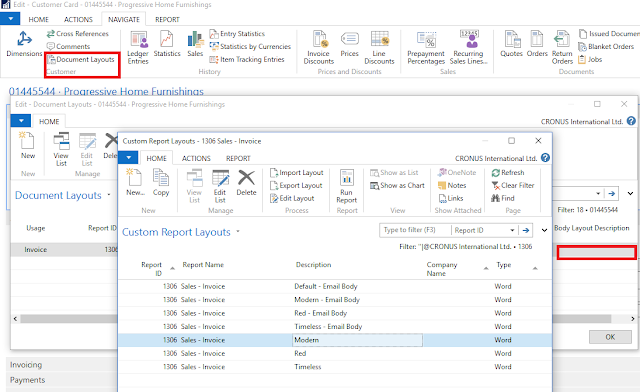
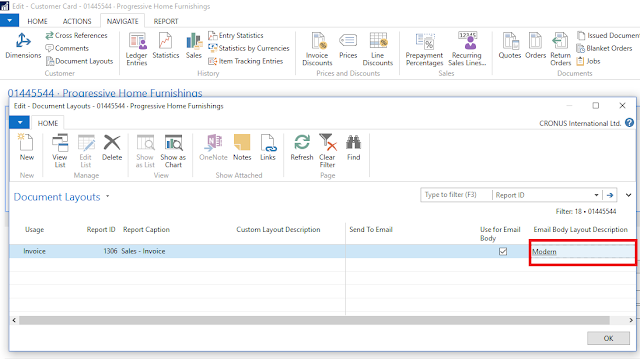
6) We can test the same from Posted Sales Invoices. Click on Send Action Item and Then Press OK.
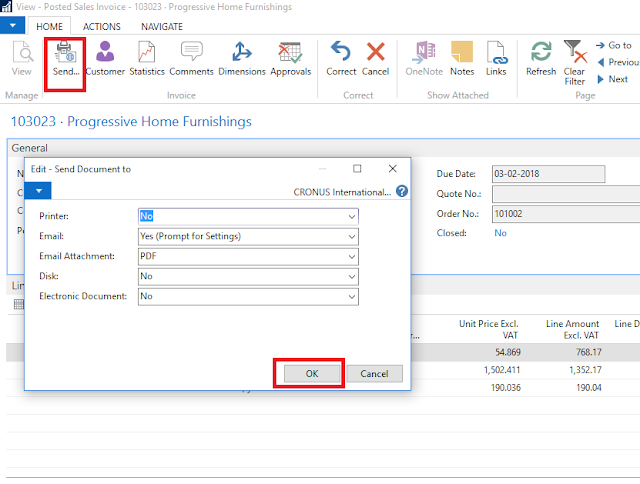
7) Now you can see the Email Body reflecting the one selected in Document Layouts on Customer Card,
8) You can choose from Message Content whether to use the default Email template specified on customer card or you can write your own Custom Message as well.
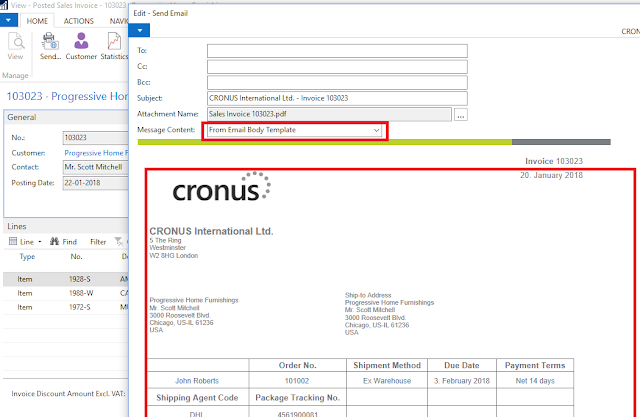
9) You can create your own Word Layouts and Import it in Custom Report Layouts.
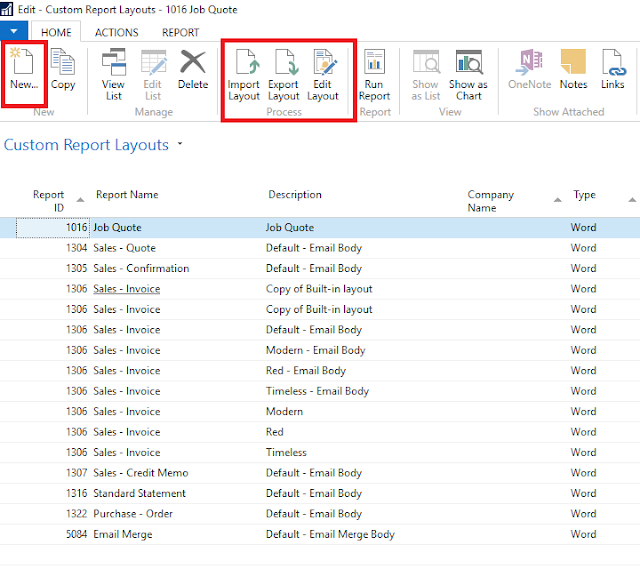
Thanks & Regards,
Nandesh Gowda
In Microsoft Dynamics NAV 2017 you can now create beautiful, professional looking email cover letter templates, including images, and invoice information such as totals, due date and payment terms, and use these when sending emails to customers.
The cover letters are created using the RDLC or Word report layout customization features, allowing visual consistency with any attached, detailed PDF documents.
Below is small demo :
1) Go to Customers and click on Document Layouts
2) Select Usage whether for Quote, Order, Invoice, etc and then select Report ID for the same as shown below in screenshot.
3) Below I have selected for Invoice. You can also enter an email address for the document if you want it to be sent to a different address than the one specified on the customer card.
4) Use for Email Body if ticked and you don't specify Email Body Layout Description then system will pick the default Layout for the Report as a template for email message.
5) If Email Body Layout Description is selected then the Email Template will be as per the selected Layout.
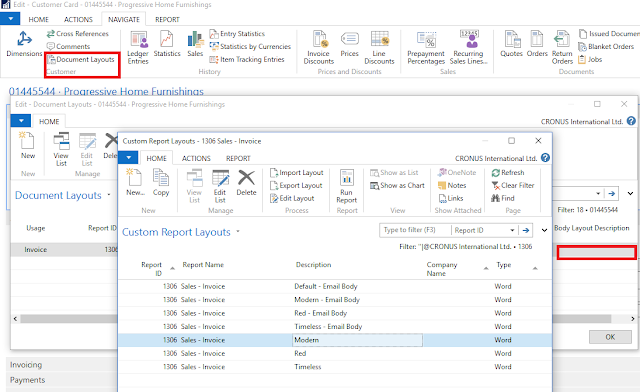
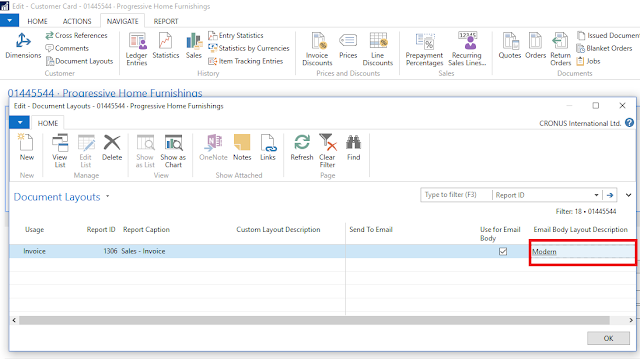
6) We can test the same from Posted Sales Invoices. Click on Send Action Item and Then Press OK.
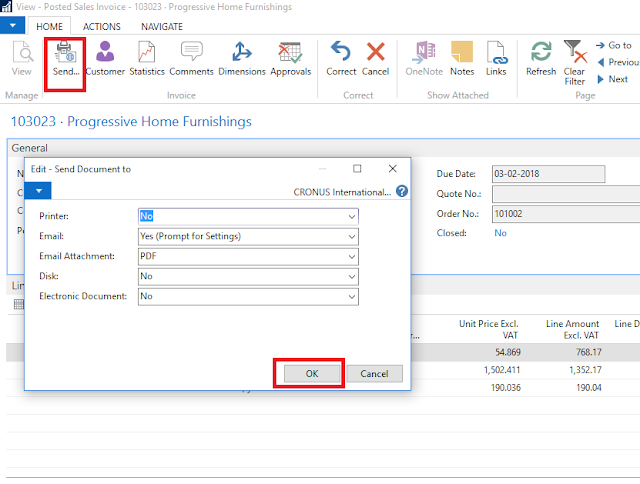
7) Now you can see the Email Body reflecting the one selected in Document Layouts on Customer Card,
8) You can choose from Message Content whether to use the default Email template specified on customer card or you can write your own Custom Message as well.
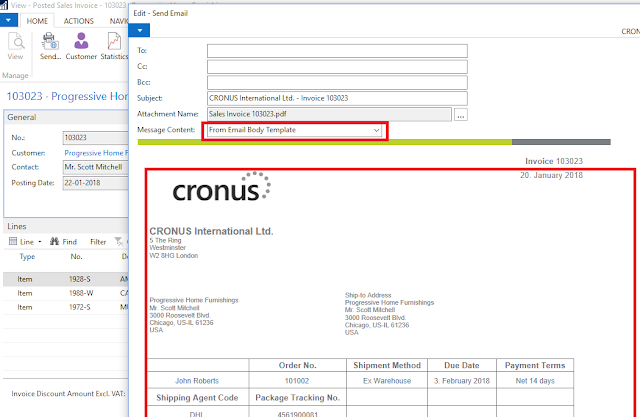
9) You can create your own Word Layouts and Import it in Custom Report Layouts.
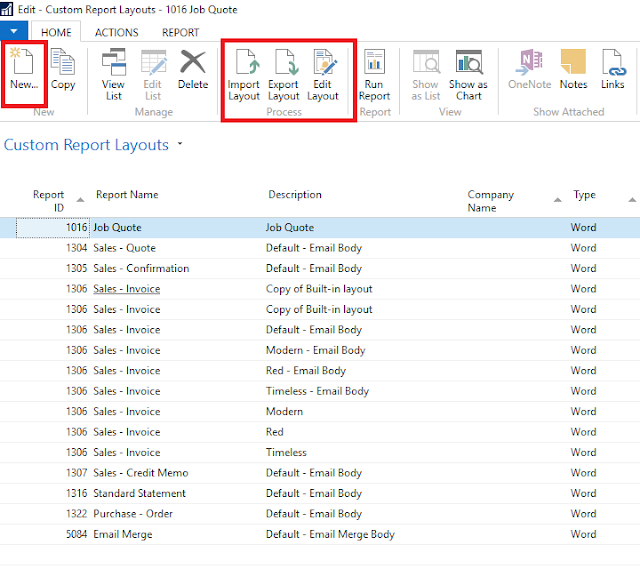
Thanks & Regards,
Nandesh Gowda

No comments:
Post a Comment