Hi All,
You can view and change item application entries that are automatically created between item ledger entries during item transactions.
When you post a transaction where items are moved in or out of inventory, an item application is created between each inventory increase and inventory decrease.
These applications determine the flow of costs from the goods that are received in inventory to the cost of goods going out of inventory.
Because of the way the unit cost is calculated, an incorrect item application could lead to a skewed average cost and a skewed unit cost.
You can undo an application or reapply the item ledger entries. Below scenario's may require you to do so.
You can view the Applied Entries for an Item Ledger Entry by clicking on the Application Worksheet--> Applied Entries.
Also you can remove the Application by clicking on the Remove Application action.
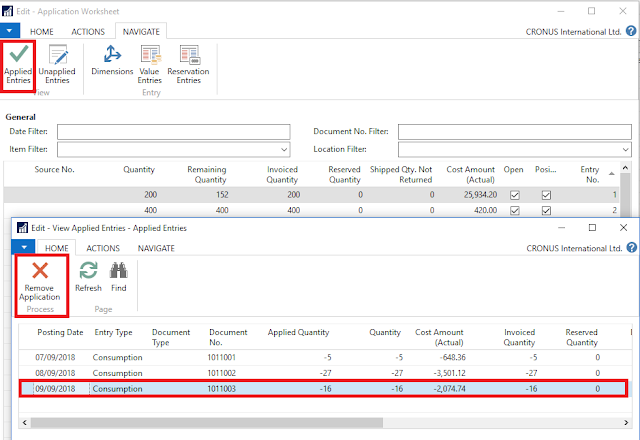
To Reapply an item application: Click on Unapplied Entries and then select the Entry against which to apply and press OK
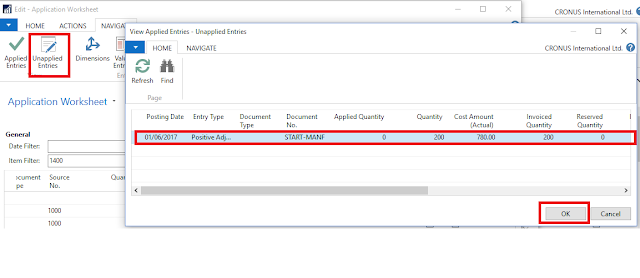
If possible, use a document to reapply an item ledger entry. For example, if you must make a purchase return of an item to which a sale has already been applied, you can reapply by creating and posting the purchase return document by using the correct application in the Appl.-to Item Entry field on the purchase return line.
You can use the Get Posted Document Lines to Reverse function or the Copy Document function in the purchase return document to make this easier. When you post the document, the item ledger entry is automatically reapplied.
If you cannot use a document to reapply, such as when you have to correct a fixed application, then use the Application Worksheet window to correct an application.
Thanks & Regards,
Nandesh Gowda
You can view and change item application entries that are automatically created between item ledger entries during item transactions.
These applications determine the flow of costs from the goods that are received in inventory to the cost of goods going out of inventory.
Because of the way the unit cost is calculated, an incorrect item application could lead to a skewed average cost and a skewed unit cost.
You can undo an application or reapply the item ledger entries. Below scenario's may require you to do so.
- You have forgotten to make a fixed application.
- You have made an incorrect fixed application.
- You have to return an item to which a sale has already been applied.
You can view the Applied Entries for an Item Ledger Entry by clicking on the Application Worksheet--> Applied Entries.
Also you can remove the Application by clicking on the Remove Application action.
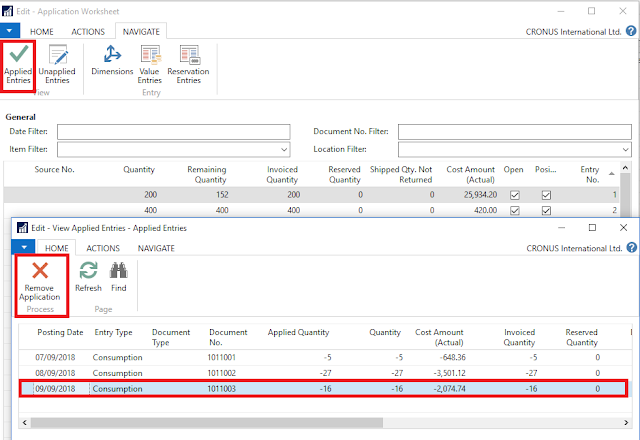
To Reapply an item application: Click on Unapplied Entries and then select the Entry against which to apply and press OK
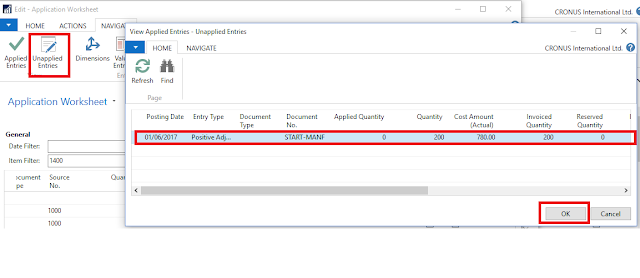
If possible, use a document to reapply an item ledger entry. For example, if you must make a purchase return of an item to which a sale has already been applied, you can reapply by creating and posting the purchase return document by using the correct application in the Appl.-to Item Entry field on the purchase return line.
You can use the Get Posted Document Lines to Reverse function or the Copy Document function in the purchase return document to make this easier. When you post the document, the item ledger entry is automatically reapplied.
If you cannot use a document to reapply, such as when you have to correct a fixed application, then use the Application Worksheet window to correct an application.
 Warning Warning |
|---|
The following are important considerations to remember when you are working with the application worksheet:
|
Thanks & Regards,
Nandesh Gowda





