Hi All,
The Microsoft Dynamics NAV ‘Tenerife’ Developer Preview is still evolving with frequent update.
Extensions are a programming model where functionality is defined as an addition to existing objects and defines how they are different or modify the behavior of the solution.
Below link on MSDN section explains how you can develop extensions using the new development environment for Dynamics NAV.
https://msdn.microsoft.com/en-us/dynamics-nav/newdev-dev-overview.
For previous post on Extensions on my blog please refer below links.
https://nandeshgowda-navblog.blogspot.in/2016/11/extending-microsoft-dynamics-nav-using.html
https://nandeshgowda-navblog.blogspot.in/2016/11/developing-extension-package-nav.html
Here we will discuss on how to get started with the new Development Environment.
To get started writing extensions for Dynamics NAV you will need a Dynamics NAV tenant, and Visual Studio Code. Visual Studio Code is a cross platform editor that you will use for coding and debugging.
For the preview, you will download a VM from the Microsoft Azure Gallery which is set up for trying out the new development environment.
Steps :
1) First, you will need an Azure subscription. You can sign up for a free subscription.
2) Go to Microsoft Azure Marketplace and search for Microsoft Dynamics NAV Developer Preview. Then click on Create to create new Virtual Machine.
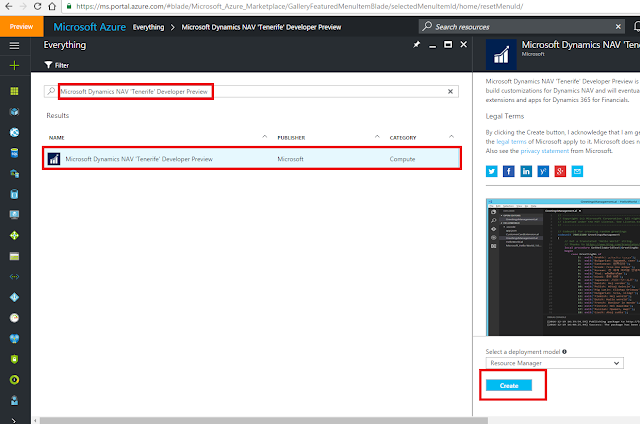
3) Fill in the various details and create a new virtual machine. It will take 10-15 mins to create the same.
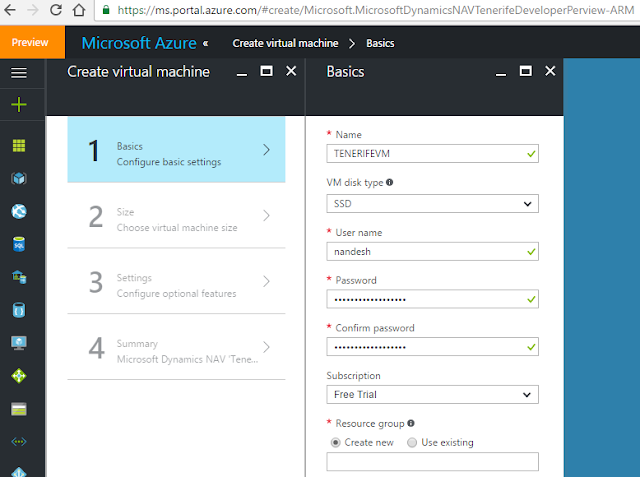
4) Now connect to VM with the Login credentials given while creating VM.

5) If you can't see Visual Studio Shortcut on Desktop, Open C:\Demo folder and run the script called Install New Developer Experience.ps1 and select Run with Powershell.
6) After Installing you can see the Visual Studio Shortcut on Desktop.
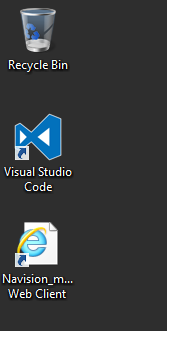
7) Now Open the New Visual Studio Code Editor
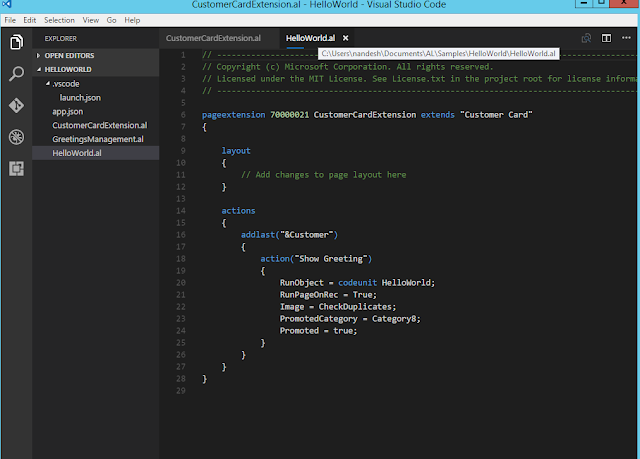
Thanks & Regards,
Nandesh Gowda
The Microsoft Dynamics NAV ‘Tenerife’ Developer Preview is still evolving with frequent update.
Extensions are a programming model where functionality is defined as an addition to existing objects and defines how they are different or modify the behavior of the solution.
Below link on MSDN section explains how you can develop extensions using the new development environment for Dynamics NAV.
https://msdn.microsoft.com/en-us/dynamics-nav/newdev-dev-overview.
For previous post on Extensions on my blog please refer below links.
https://nandeshgowda-navblog.blogspot.in/2016/11/extending-microsoft-dynamics-nav-using.html
https://nandeshgowda-navblog.blogspot.in/2016/11/developing-extension-package-nav.html
Here we will discuss on how to get started with the new Development Environment.
To get started writing extensions for Dynamics NAV you will need a Dynamics NAV tenant, and Visual Studio Code. Visual Studio Code is a cross platform editor that you will use for coding and debugging.
For the preview, you will download a VM from the Microsoft Azure Gallery which is set up for trying out the new development environment.
Steps :
1) First, you will need an Azure subscription. You can sign up for a free subscription.
2) Go to Microsoft Azure Marketplace and search for Microsoft Dynamics NAV Developer Preview. Then click on Create to create new Virtual Machine.
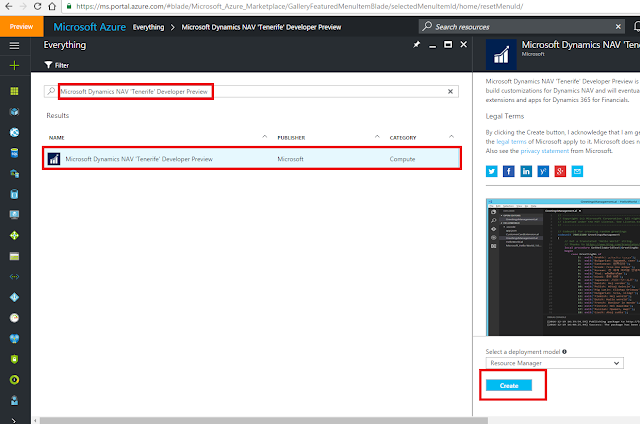
3) Fill in the various details and create a new virtual machine. It will take 10-15 mins to create the same.
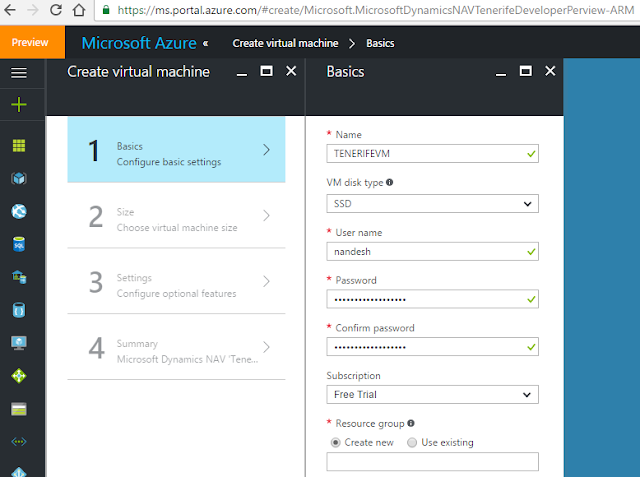
4) Now connect to VM with the Login credentials given while creating VM.

5) If you can't see Visual Studio Shortcut on Desktop, Open C:\Demo folder and run the script called Install New Developer Experience.ps1 and select Run with Powershell.
6) After Installing you can see the Visual Studio Shortcut on Desktop.
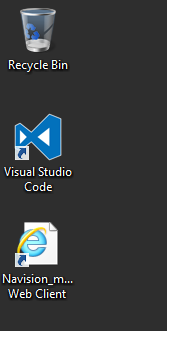
7) Now Open the New Visual Studio Code Editor
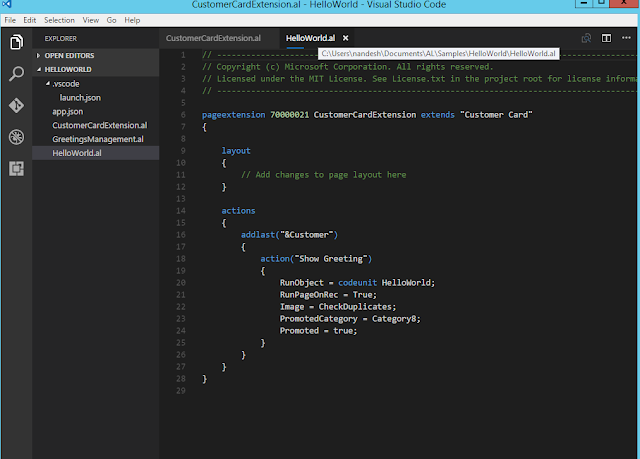
Thanks & Regards,
Nandesh Gowda

No comments:
Post a Comment